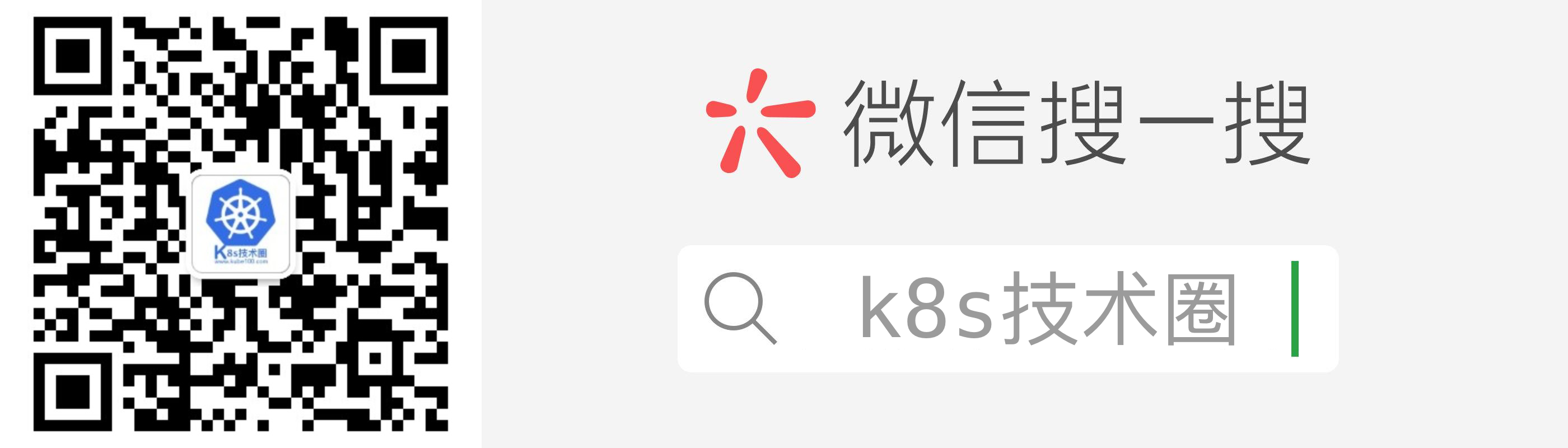以前文章和视频中都是使用的 Kubeadm 搭建的 Kubernetes 集群,但是版本比较低了(1.10.0 版本),近期有不少反馈让更新下版本,本文将通过 Kubeadm 来搭建最新版本的 Kubernetes 1.15.3 集群,其实和以前搭建的方式方法基本一致,我们这里准备使用 calico 网络插件以及 ipvs 模式的 kube-proxy。
环境准备
3 个节点,都是 Centos 7.6 系统,内核版本:3.10.0-957.12.2.el7.x86_64,在每个节点上添加 hosts 信息:
$ cat /etc/hosts
10.151.30.11 ydzs-master
10.151.30.22 ydzs-node1
10.151.30.23 ydzs-node2
禁用防火墙:
$ systemctl stop firewalld
$ systemctl disable firewalld
禁用 SELINUX:
$ setenforce 0
$ cat /etc/selinux/config
SELINUX=disabled
创建/etc/sysctl.d/k8s.conf文件,添加如下内容:
net.bridge.bridge-nf-call-ip6tables = 1
net.bridge.bridge-nf-call-iptables = 1
net.ipv4.ip_forward = 1
执行如下命令使修改生效:
$ modprobe br_netfilter
$ sysctl -p /etc/sysctl.d/k8s.conf
安装 ipvs
$ cat > /etc/sysconfig/modules/ipvs.modules <<EOF
#!/bin/bash
modprobe -- ip_vs
modprobe -- ip_vs_rr
modprobe -- ip_vs_wrr
modprobe -- ip_vs_sh
modprobe -- nf_conntrack_ipv4
EOF
$ chmod 755 /etc/sysconfig/modules/ipvs.modules && bash /etc/sysconfig/modules/ipvs.modules && lsmod | grep -e ip_vs -e nf_conntrack_ipv4
上面脚本创建了的/etc/sysconfig/modules/ipvs.modules文件,保证在节点重启后能自动加载所需模块。使用lsmod | grep -e ip_vs -e nf_conntrack_ipv4命令查看是否已经正确加载所需的内核模块。
接下来还需要确保各个节点上已经安装了 ipset 软件包:
$ yum install ipset
为了便于查看 ipvs 的代理规则,最好安装一下管理工具 ipvsadm:
$ yum install ipvsadm
同步服务器时间
$ yum install chrony -y
$ systemctl enable chronyd
$ systemctl start chronyd
$ chronyc sources
210 Number of sources = 4
MS Name/IP address Stratum Poll Reach LastRx Last sample
===============================================================================
^+ sv1.ggsrv.de 2 6 17 32 -823us[-1128us] +/- 98ms
^- montreal.ca.logiplex.net 2 6 17 32 -17ms[ -17ms] +/- 179ms
^- ntp6.flashdance.cx 2 6 17 32 -32ms[ -32ms] +/- 161ms
^* 119.28.183.184 2 6 33 32 +661us[ +357us] +/- 38ms
$ date
Tue Aug 27 09:28:41 CST 2019
关闭 swap 分区:
$ swapoff -a
修改/etc/fstab文件,注释掉 SWAP 的自动挂载,使用free -m确认 swap 已经关闭。swappiness 参数调整,修改/etc/sysctl.d/k8s.conf添加下面一行:
vm.swappiness=0
执行sysctl -p /etc/sysctl.d/k8s.conf使修改生效。
接下来可以安装 Docker
$ yum install -y yum-utils \
device-mapper-persistent-data \
lvm2
$ yum-config-manager \
--add-repo \
https://download.docker.com/linux/centos/docker-ce.repo
$ yum list docker-ce --showduplicates | sort -r
* updates: mirrors.tuna.tsinghua.edu.cn
Loading mirror speeds from cached hostfile
Loaded plugins: fastestmirror, langpacks
Installed Packages
* extras: mirrors.tuna.tsinghua.edu.cn
* epel: mirrors.yun-idc.com
docker-ce.x86_64 3:19.03.1-3.el7 docker-ce-stable
docker-ce.x86_64 3:19.03.0-3.el7 docker-ce-stable
docker-ce.x86_64 3:18.09.8-3.el7 docker-ce-stable
......
docker-ce.x86_64 18.03.1.ce-1.el7.centos docker-ce-stable
docker-ce.x86_64 18.03.0.ce-1.el7.centos docker-ce-stable
......
* base: mirror.lzu.edu.cn
Available Packages
可以选择安装一个版本,比如我们这里安装最新版本:
$ yum install docker-ce-19.03.1-3.el7
配置 Docker 镜像加速器
$ vi /etc/docker/daemon.json
{
"exec-opts": ["native.cgroupdriver=systemd"],
"registry-mirrors" : [
"https://ot2k4d59.mirror.aliyuncs.com/"
]
}
启动 Docker
$ systemctl start docker
$ systemctl enable docker
在确保 Docker 安装完成后,上面的相关环境配置也完成了,现在我们就可以来安装 Kubeadm 了,我们这里是通过指定 yum 源的方式来进行安装的:
cat <<EOF > /etc/yum.repos.d/kubernetes.repo
[kubernetes]
name=Kubernetes
baseurl=https://packages.cloud.google.com/yum/repos/kubernetes-el7-x86_64
enabled=1
gpgcheck=1
repo_gpgcheck=1
gpgkey=https://packages.cloud.google.com/yum/doc/yum-key.gpg
https://packages.cloud.google.com/yum/doc/rpm-package-key.gpg
EOF
当然了,上面的 yum 源是需要科学上网的,如果不能科学上网的话,我们可以使用阿里云的源进行安装:
cat <<EOF > /etc/yum.repos.d/kubernetes.repo
[kubernetes]
name=Kubernetes
baseurl=http://mirrors.aliyun.com/kubernetes/yum/repos/kubernetes-el7-x86_64
enabled=1
gpgcheck=0
repo_gpgcheck=0
gpgkey=http://mirrors.aliyun.com/kubernetes/yum/doc/yum-key.gpg
http://mirrors.aliyun.com/kubernetes/yum/doc/rpm-package-key.gpg
EOF
然后安装 kubeadm、kubelet、kubectl:
$ yum install -y kubelet kubeadm kubectl --disableexcludes=kubernetes
$ kubeadm version
kubeadm version: &version.Info{Major:"1", Minor:"15", GitVersion:"v1.15.3", GitCommit:"2d3c76f9091b6bec110a5e63777c332469e0cba2", GitTreeState:"clean", BuildDate:"2019-08-19T11:11:18Z", GoVersion:"go1.12.9", Compiler:"gc", Platform:"linux/amd64"}
可以看到我们这里安装的是 v1.15.3 版本,然后将 kubelet 设置成开机启动:
$ systemctl enable kubelet.service
到这里为止上面所有的操作都需要在所有节点执行配置。
初始化集群
然后接下来在 master 节点配置 kubeadm 初始化文件,可以通过如下命令导出默认的初始化配置:
$ kubeadm config print init-defaults > kubeadm.yaml
然后根据我们自己的需求修改配置,比如修改 imageRepository 的值,kube-proxy 的模式为 ipvs,另外需要注意的是我们这里是准备安装 calico 网络插件的,需要将 networking.podSubnet 设置为192.168.0.0/16:
apiVersion: kubeadm.k8s.io/v1beta2
bootstrapTokens:
- groups:
- system:bootstrappers:kubeadm:default-node-token
token: abcdef.0123456789abcdef
ttl: 24h0m0s
usages:
- signing
- authentication
kind: InitConfiguration
localAPIEndpoint:
advertiseAddress: 10.151.30.11 # apiserver 节点内网IP
bindPort: 6443
nodeRegistration:
criSocket: /var/run/dockershim.sock
name: ydzs-master
taints:
- effect: NoSchedule
key: node-role.kubernetes.io/master
---
apiServer:
timeoutForControlPlane: 4m0s
apiVersion: kubeadm.k8s.io/v1beta2
certificatesDir: /etc/kubernetes/pki
clusterName: kubernetes
controllerManager: {}
dns:
type: CoreDNS # dns类型
etcd:
local:
dataDir: /var/lib/etcd
imageRepository: gcr.azk8s.cn/google_containers
kind: ClusterConfiguration
kubernetesVersion: v1.15.3 # k8s版本
networking:
dnsDomain: cluster.local
podSubnet: 192.168.0.0/16
serviceSubnet: 10.96.0.0/12
scheduler: {}
---
apiVersion: kubeproxy.config.k8s.io/v1alpha1
kind: KubeProxyConfiguration
mode: ipvs # kube-proxy 模式
然后使用上面的配置文件进行初始化:
$ kubeadm init --config kubeadm.yaml
[init] Using Kubernetes version: v1.15.3
[preflight] Running pre-flight checks
[WARNING SystemVerification]: this Docker version is not on the list of validated versions: 19.03.1. Latest validated version: 18.09
[preflight] Pulling images required for setting up a Kubernetes cluster
[preflight] This might take a minute or two, depending on the speed of your internet connection
[preflight] You can also perform this action in beforehand using 'kubeadm config images pull'
[kubelet-start] Writing kubelet environment file with flags to file "/var/lib/kubelet/kubeadm-flags.env"
[kubelet-start] Writing kubelet configuration to file "/var/lib/kubelet/config.yaml"
[kubelet-start] Activating the kubelet service
[certs] Using certificateDir folder "/etc/kubernetes/pki"
[certs] Generating "etcd/ca" certificate and key
[certs] Generating "etcd/server" certificate and key
[certs] etcd/server serving cert is signed for DNS names [ydzs-master localhost] and IPs [10.151.30.11 127.0.0.1 ::1]
[certs] Generating "etcd/peer" certificate and key
[certs] etcd/peer serving cert is signed for DNS names [ydzs-master localhost] and IPs [10.151.30.11 127.0.0.1 ::1]
[certs] Generating "apiserver-etcd-client" certificate and key
[certs] Generating "etcd/healthcheck-client" certificate and key
[certs] Generating "ca" certificate and key
[certs] Generating "apiserver" certificate and key
[certs] apiserver serving cert is signed for DNS names [ydzs-master kubernetes kubernetes.default kubernetes.default.svc kubernetes.default.svc.cluster.local] and IPs [10.96.0.1 10.151.30.11]
[certs] Generating "apiserver-kubelet-client" certificate and key
[certs] Generating "front-proxy-ca" certificate and key
[certs] Generating "front-proxy-client" certificate and key
[certs] Generating "sa" key and public key
[kubeconfig] Using kubeconfig folder "/etc/kubernetes"
[kubeconfig] Writing "admin.conf" kubeconfig file
[kubeconfig] Writing "kubelet.conf" kubeconfig file
[kubeconfig] Writing "controller-manager.conf" kubeconfig file
[kubeconfig] Writing "scheduler.conf" kubeconfig file
[control-plane] Using manifest folder "/etc/kubernetes/manifests"
[control-plane] Creating static Pod manifest for "kube-apiserver"
[control-plane] Creating static Pod manifest for "kube-controller-manager"
[control-plane] Creating static Pod manifest for "kube-scheduler"
[etcd] Creating static Pod manifest for local etcd in "/etc/kubernetes/manifests"
[wait-control-plane] Waiting for the kubelet to boot up the control plane as static Pods from directory "/etc/kubernetes/manifests". This can take up to 4m0s
[kubelet-check] Initial timeout of 40s passed.
[apiclient] All control plane components are healthy after 42.012149 seconds
[upload-config] Storing the configuration used in ConfigMap "kubeadm-config" in the "kube-system" Namespace
[kubelet] Creating a ConfigMap "kubelet-config-1.15" in namespace kube-system with the configuration for the kubelets in the cluster
[upload-certs] Skipping phase. Please see --upload-certs
[mark-control-plane] Marking the node ydzs-master as control-plane by adding the label "node-role.kubernetes.io/master=''"
[mark-control-plane] Marking the node ydzs-master as control-plane by adding the taints [node-role.kubernetes.io/master:NoSchedule]
[bootstrap-token] Using token: abcdef.0123456789abcdef
[bootstrap-token] Configuring bootstrap tokens, cluster-info ConfigMap, RBAC Roles
[bootstrap-token] configured RBAC rules to allow Node Bootstrap tokens to post CSRs in order for nodes to get long term certificate credentials
[bootstrap-token] configured RBAC rules to allow the csrapprover controller automatically approve CSRs from a Node Bootstrap Token
[bootstrap-token] configured RBAC rules to allow certificate rotation for all node client certificates in the cluster
[bootstrap-token] Creating the "cluster-info" ConfigMap in the "kube-public" namespace
[addons] Applied essential addon: CoreDNS
[addons] Applied essential addon: kube-proxy
Your Kubernetes control-plane has initialized successfully!
To start using your cluster, you need to run the following as a regular user:
mkdir -p $HOME/.kube
sudo cp -i /etc/kubernetes/admin.conf $HOME/.kube/config
sudo chown $(id -u):$(id -g) $HOME/.kube/config
You should now deploy a pod network to the cluster.
Run "kubectl apply -f [podnetwork].yaml" with one of the options listed at:
https://kubernetes.io/docs/concepts/cluster-administration/addons/
Then you can join any number of worker nodes by running the following on each as root:
kubeadm join 10.151.30.11:6443 --token abcdef.0123456789abcdef \
--discovery-token-ca-cert-hash sha256:deb5158b39948a4592ff48512047ea6e45b288c248872724a28f15008962178b
可以看到最新验证的 docker 版本是 18.09,虽然是一个 warning,所以最好还是安装 18.09 版本的 docker。
拷贝 kubeconfig 文件
$ mkdir -p $HOME/.kube
$ sudo cp -i /etc/kubernetes/admin.conf $HOME/.kube/config
$ sudo chown $(id -u):$(id -g) $HOME/.kube/config
添加节点
记住初始化集群上面的配置和操作要提前做好,将 master 节点上面的 $HOME/.kube/config 文件拷贝到 node 节点对应的文件中,安装 kubeadm、kubelet、kubectl,然后执行上面初始化完成后提示的 join 命令即可:
$ kubeadm join 10.151.30.11:6443 --token abcdef.0123456789abcdef \
--discovery-token-ca-cert-hash sha256:deb5158b39948a4592ff48512047ea6e45b288c248872724a28f15008962178b
[preflight] Reading configuration from the cluster...
[preflight] FYI: You can look at this config file with 'kubectl -n kube-system get cm kubeadm-config -oyaml'
[kubelet-start] Downloading configuration for the kubelet from the "kubelet-config-1.15" ConfigMap in the kube-system namespace
[kubelet-start] Writing kubelet configuration to file "/var/lib/kubelet/config.yaml"
[kubelet-start] Writing kubelet environment file with flags to file "/var/lib/kubelet/kubeadm-flags.env"
[kubelet-start] Activating the kubelet service
[kubelet-start] Waiting for the kubelet to perform the TLS Bootstrap...
This node has joined the cluster:
* Certificate signing request was sent to apiserver and a response was received.
* The Kubelet was informed of the new secure connection details.
Run 'kubectl get nodes' on the control-plane to see this node join the cluster.
如果忘记了上面的 join 命令可以使用命令
kubeadm token create --print-join-command重新获取。
执行成功后运行 get nodes 命令:
$ kubectl get nodes
NAME STATUS ROLES AGE VERSION
ydzs-master NotReady master 39m v1.15.3
ydzs-node1 NotReady <none> 106s v1.15.3
可以看到是 NotReady 状态,这是因为还没有安装网络插件,接下来安装网络插件,可以在文档 https://kubernetes.io/docs/setup/production-environment/tools/kubeadm/create-cluster-kubeadm/ 中选择我们自己的网络插件,这里我们安装 calio:
$ wget https://docs.projectcalico.org/v3.8/manifests/calico.yaml
# 因为有节点是多网卡,所以需要在资源清单文件中指定内网网卡
$ vi calico.yaml
......
spec:
containers:
- env:
- name: DATASTORE_TYPE
value: kubernetes
- name: IP_AUTODETECTION_METHOD # DaemonSet中添加该环境变量
value: interface=eth0 # 指定内网网卡
- name: WAIT_FOR_DATASTORE
value: "true"
......
$ kubectl apply -f calico.yaml # 安装calico网络插件
隔一会儿查看 Pod 运行状态:
$ kubectl get pods -n kube-system
NAME READY STATUS RESTARTS AGE
calico-kube-controllers-65b8787765-svztx 1/1 Running 0 82s
calico-node-gmng9 1/1 Running 0 82s
calico-node-t695p 1/1 Running 0 82s
coredns-cf8fb6d7f-jsq5h 1/1 Running 0 42m
coredns-cf8fb6d7f-vxz4c 1/1 Running 0 42m
etcd-ydzs-master 1/1 Running 0 41m
kube-apiserver-ydzs-master 1/1 Running 0 41m
kube-controller-manager-ydzs-master 1/1 Running 0 41m
kube-proxy-4z4vf 1/1 Running 0 42m
kube-proxy-qk57t 1/1 Running 0 5m11s
kube-scheduler-ydzs-master 1/1 Running 0 41m
网络插件运行成功了,node 状态也正常了:
kubectl get nodes
NAME STATUS ROLES AGE VERSION
ydzs-master Ready master 3h25m v1.15.3
ydzs-node1 Ready <none> 168m v1.15.3
用同样的方法添加另外一个节点即可。
安装 Dashboard
$ wget https://raw.githubusercontent.com/kubernetes/dashboard/v1.10.1/src/deploy/recommended/kubernetes-dashboard.yaml
$ vi kubernetes-dashboard.yaml
# 修改镜像名称
......
containers:
- args:
- --auto-generate-certificates
image: gcr.azk8s.cn/google_containers/kubernetes-dashboard-amd64:v1.10.1
imagePullPolicy: IfNotPresent
......
# 修改Service为NodePort类型
......
selector:
k8s-app: kubernetes-dashboard
type: NodePort
......
直接创建:
$ kubectl apply -f kubernetes-dashboard.yaml
$ kubectl get pods -n kube-system -l k8s-app=kubernetes-dashboard
NAME READY STATUS RESTARTS AGE
kubernetes-dashboard-fcfb4cbc-t462n 1/1 Running 0 50m
$ kubectl get svc -n kube-system -l k8s-app=kubernetes-dashboard
NAME TYPE CLUSTER-IP EXTERNAL-IP PORT(S) AGE
kubernetes-dashboard NodePort 10.110.172.49 <none> 443:32497/TCP 55m
然后可以通过上面的 32497 端口去访问 Dashboard,要记住使用 https,Chrome 不生效可以使用 Firefox 测试:
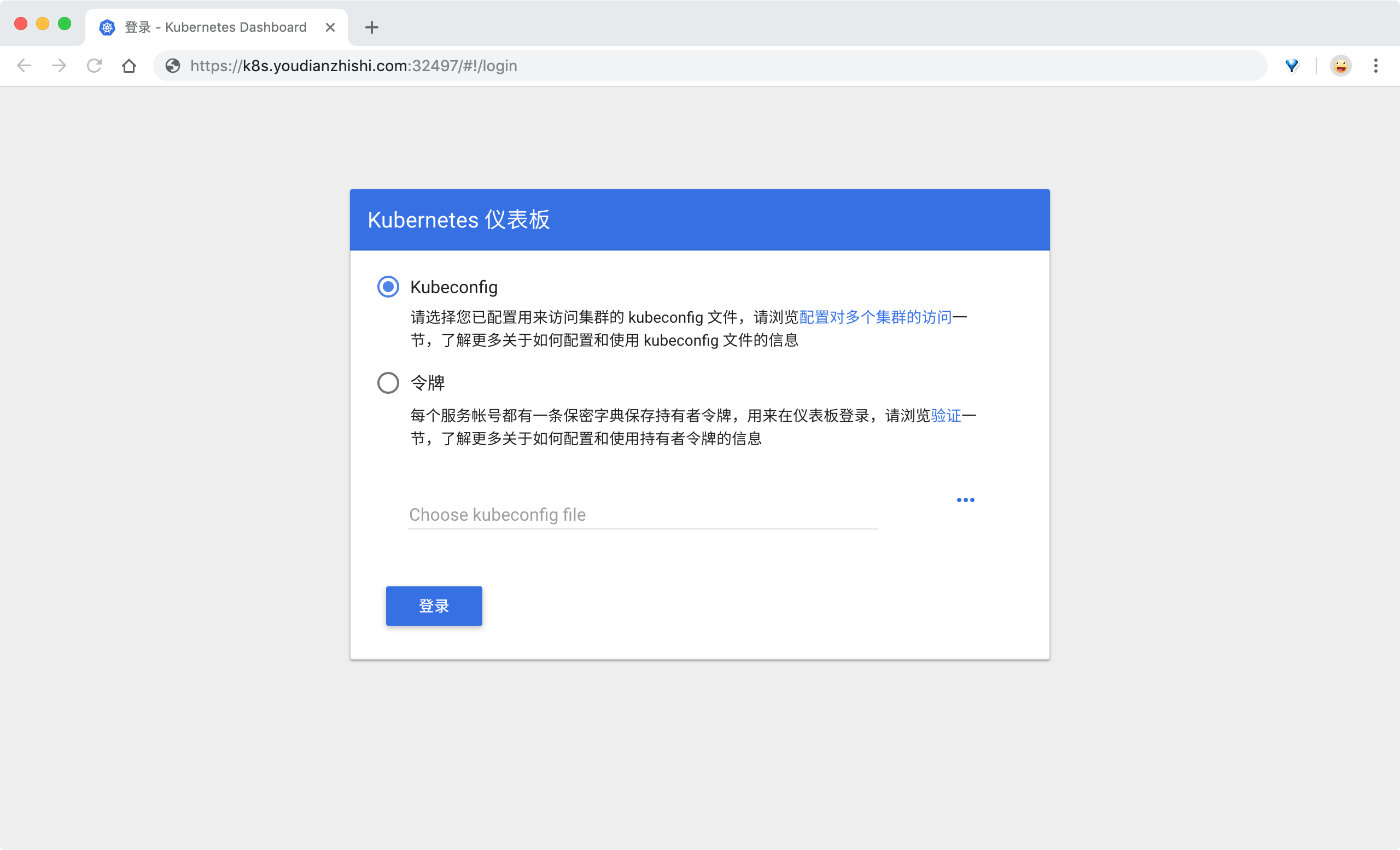
然后创建一个具有全局所有权限的用户来登录 Dashboard:(admin.yaml)
kind: ClusterRoleBinding
apiVersion: rbac.authorization.k8s.io/v1beta1
metadata:
name: admin
annotations:
rbac.authorization.kubernetes.io/autoupdate: "true"
roleRef:
kind: ClusterRole
name: cluster-admin
apiGroup: rbac.authorization.k8s.io
subjects:
- kind: ServiceAccount
name: admin
namespace: kube-system
---
apiVersion: v1
kind: ServiceAccount
metadata:
name: admin
namespace: kube-system
labels:
kubernetes.io/cluster-service: "true"
addonmanager.kubernetes.io/mode: Reconcile
直接创建:
$ kubectl apply -f admin.yaml
$ kubectl get secret -n kube-system|grep admin-token
admin-token-d5jsg kubernetes.io/service-account-token 3 1d
$ kubectl get secret admin-token-d5jsg -o jsonpath={.data.token} -n kube-system |base64 -d# 会生成一串很长的base64后的字符串
然后用上面的 base64 解码后的字符串作为 token 登录 Dashboard 即可:
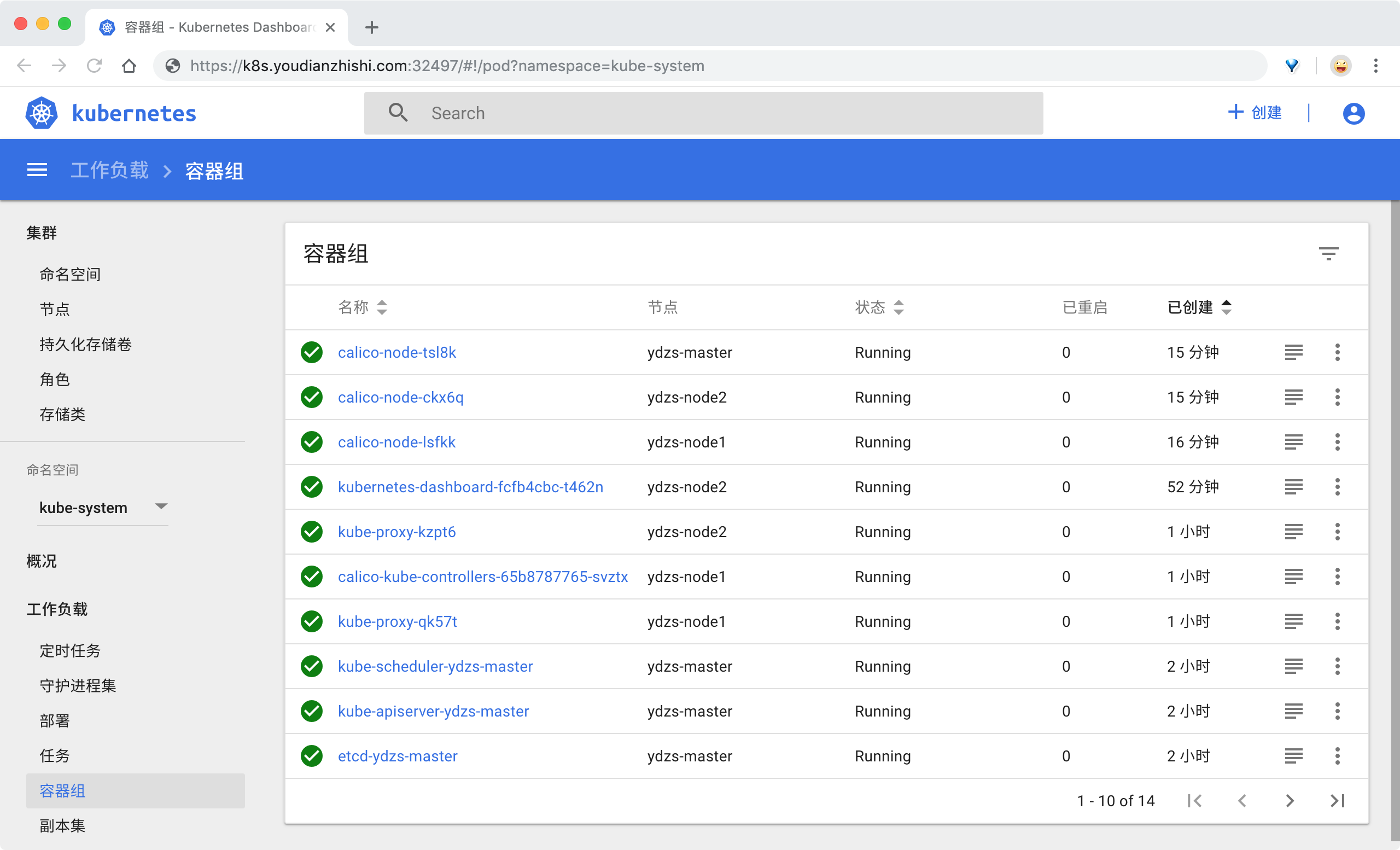
最终我们就完成了使用 kubeadm 搭建 v1.15.3 版本的 kubernetes 集群、coredns、ipvs、calico。
微信公众号
扫描下面的二维码关注我们的微信公众帐号,在微信公众帐号中回复◉加群◉即可加入到我们的 kubernetes 讨论群里面共同学习。